Note: This post assumes that you have already Chosen your Blogging Niche and have a general idea about your Domain name (i.e: The name of your blog and website). If you haven’t already, then read this post:
Brainstorming: Discussion about Topics, Blogging Niche and Domain name
I was writing one very long post, when I realized that people who’ve already researched their niche and domains DONOT need to be taken through the whole process. This is why I decided to split this post in two.
However, do consider reading that post if you have doubts about your blogging Niche and domain names. It will give you some food for thought and (hopefully) help you decide!
Disclosure: This post contains affiliate links. This means that if you click on the link and buy something, I earn a commission at no extra cost to you!
Moving forward, you’d need to have these things handy:
- Your name and address
- Your billing details (billing address, credit card or PayPal account)
To start a website, we need a hosting company. Someone once explained hosting to me like this: Think of hosting Provider as a Parking lot where you are renting a Parking space for your own website.
Now, there are free parking lots too. But what would happen if those parking lots are over saturated? It will result in problems for you! Not to mention that the FREE hosting comes at a cost! It comes at the cost of your work belonging to someone else!! When you host your website on free platforms, the said company owns the rights to your content.
How would you feel if you were offered a FREE parking space in a parking lot, only to discover that your car now belongs to someone else??
Would you still knowingly go to that free parking lot? I hope not!! So, buying hosting from a good hosting provider is the most sensible approach, if not the ONLY approach!!
There are other popular hosting companies as well. If you’ve been reading everything about blogging lately, you may have heard of Bluehost and Siteground. By all means, do your research and choose the best one for yourself.
I myself use Hostgator. And recommend it because of:
- Affordable hosting: Frankly, when we are just starting out, and don’t even know if blogging is for us, we cannot justify spending a truckload of money. For me, the affordable prices were one of the perks of Hostgator (And right now they have this 60% site wide SALE going on with which you can buy a months hosting for the price of a cup of Coffee! Talk about Affordable) They are also giving away FREE 1 year Domain registration with .com, .net and .org extensions.
- Excellent Support: When I started, I had on idea about anything technical. I’d quite simply, never done anything like that! So I contacted the support team A LOT! They are available for live chats all the time. Once, I even updated a different version of php and my website came crashing down! I contacted support, and they helped me restore the former version and I had my site back up in no time!
- No Downtime: I myself, haven’t experienced any down time EVER! So, I have no complaints, whatsoever!!
How to start a Blog:
Now it’s time to take that first dive into the wonderful (and a bit scary) world of blogging:
This tutorial is going to walk you through starting a blog using Hostgator:
This link will take you to the Hostgator website. Use a desktop or laptop and open this in a new tab, so you can go back and forth between all the steps. Or you can do it with your phone too. Just go through this post and keep the details handy!
Offered Plans:
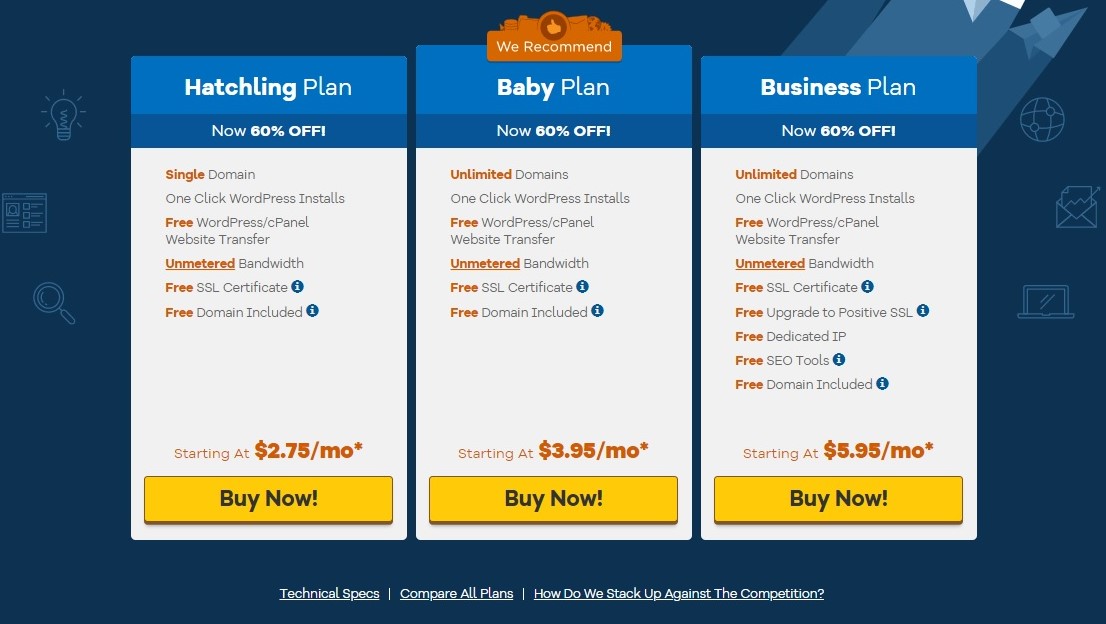
Hostgator Offers 3 plans. Hatchling, Baby and Business. When you are just starting out, you obviously need only 1 domain. Unless, you are thinking about starting multiple sites at once. So, if you want to build one site or 1 blog, then hatchling plan is the one for you!
It is the cheapest option as well. If you buy your hosting for 3 years, then you can get it for as low as $2.75 a month. So hop on the train and Click “Buy now!” which will take you to the next page.
Choose a Domain:
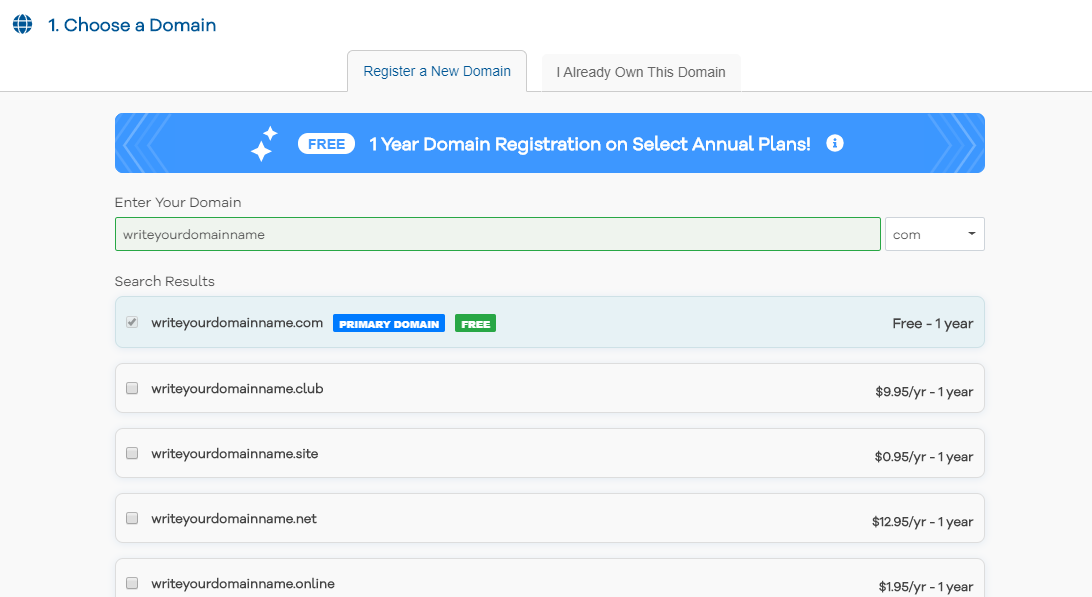
As we have already discussed Choosing a domain part in great detail in the brainstorming post, we will go ahead and put in our domain name in the given space. If your domain name is available, the box will turn green.
You have the option to go for a number of extensions (e.g: .com, .site, .club etc). It is best to go with .com extension, as it the most popular one and is FREE. (Though right now Hostgator is offering FREE domains with .net and .org as well. If you are starting a non profit, consider going for .org)
If your chosen domain name is taken, the box will go RED and you will get a message saying that this domain is not available. At this point, you have two options:
- Go for a different domain name: Try making small changes. Like moving around words or try using a unique adverb or an adjective that complements your blog name. For example: If you wanted a domain called momblog.com, you could’ve mommyblog.com or funmomblog.com (I’m using these names as an example only. I’ve no idea if they are available or belong to somebody else!
- Choose a different extension: Lets say if yourblogname.com is unavailable, you could have yourblogname.net. This however, is something that you shouldn’t do. If there is already somebody out there with a same name blog, then you will not have a unique identity. So, no matter how much you like a blog name, its always a good idea to try a different version. Try tweaking your blog name somehow, until you get one that IS actually available.
Choose a Hosting Plan:
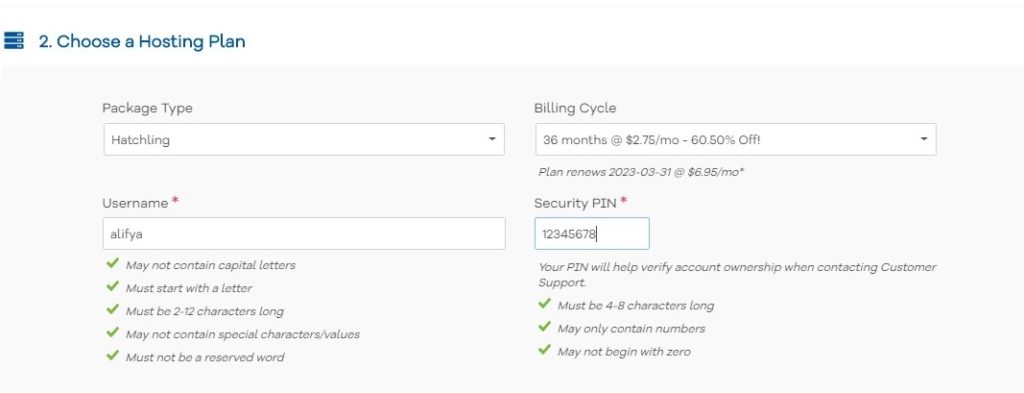
I know, we already clicked on Hatchling plan earlier, so the package type will be auto filled with Hatchling for you. However, you can even change it to baby or business here, if you’ve had a change of heart.
You can choose a billing cycle here too. It can be 1 month, 3 months, 6 months, 12 months, 24 months or 36 months.
The 36 months billing cycle is obviously the cheapest, since you are making a 3 year contract. When I started this blog, I didn’t know if I wanted to this, so I decided to give myself a year. I chose the 12 month billing cycle option.
However, I absolutely love Blogging (I don’t know why I had any doubts in the first place) and I absolutely love Hostgator too. I’ve found support whenever I needed it. So, if I could go back, I would choose the 3 year plan, but I can’t go back. So, that’s that!!
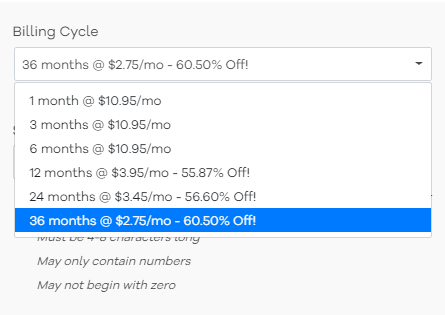
Add in the other details here too. Your Username, and Security pin. Keep your security pin safe, and remember it, as you are going to need it when you contact the Hostgator support team.
Enter Your Billing Info:
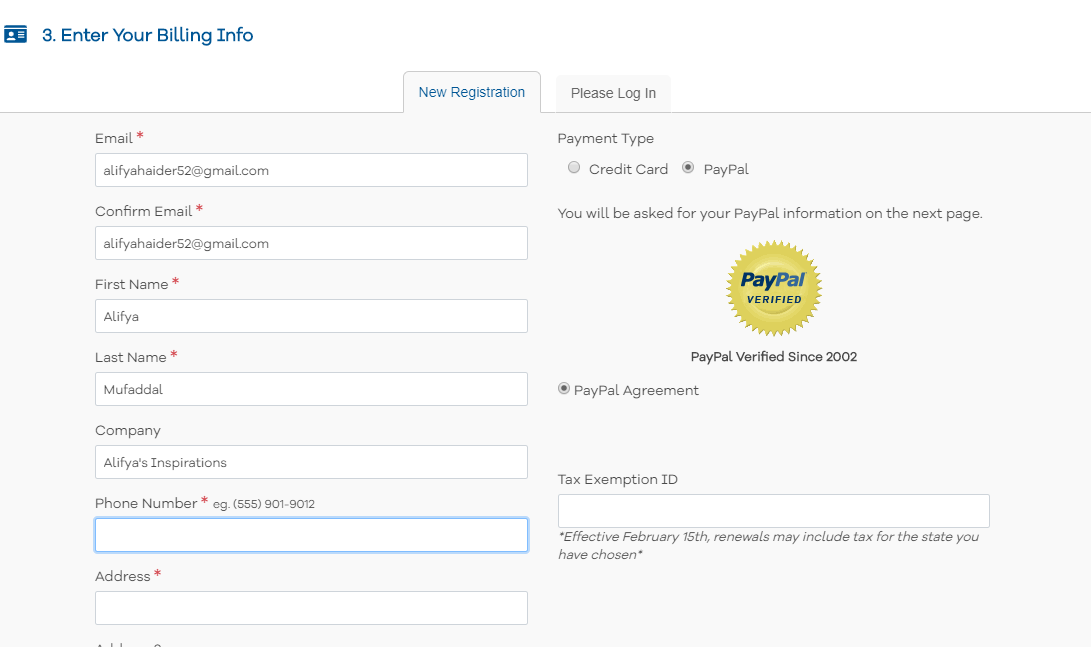
Now enter your Billing details. Like your Email address, Name, Phone number and your actual address and postcode. You can choose to pay directly with your credit card or via PayPal.
Add Additional Services:
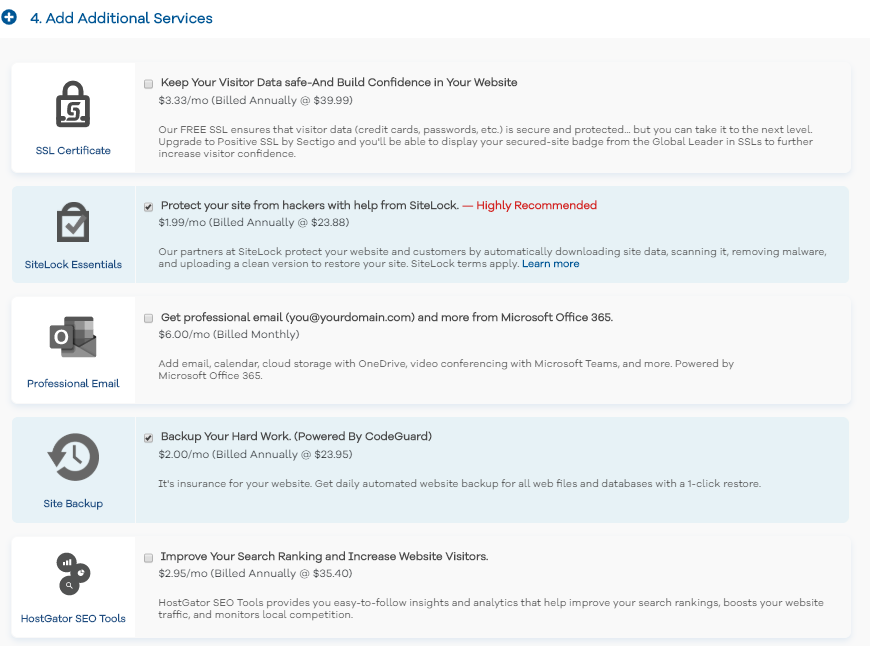
In this section, you can choose from these hosting Addons. SiteLock and Site Backup Addons are already checked in for you. If you don’t want these, then manually uncheck them.
If you want to, you can add more Addons here as well.
The First one SSL Certificate is an additional feature. You are already getting FREE SSL, but with this you can improve that further. Ever see that Green padlock on some websites when you visit them? This is that!!
SiteLock Protects you from hackers, so you should consider buying this one.
Strictly speaking, you can absolutely do without this Office 365 Addon. It is not necessary. It makes life easier by having a professional email on outlook and everything organized into one place, but I wouldn’t say it is necessary!
Site backup is a really good addon, but I backup my website manually through Updraft Plus (A wordpress plugin), so I didn’t get Site Backup.
The last one in this list is, Hostgator SEO. I use Yoast SEO Plugin, so I didn’t get this Addon either.
(If you have no idea what SEO is, you can read How to use SEO to grow your Blog traffic by Suzi Whitford. It is a pretty great post that provides SEO basics in simple terms!)
So, the only Addon that I actually ended up buying is SiteLock, because I just didn’t want my site to be vulnerable to hackers!!
Enter a Coupon Code:
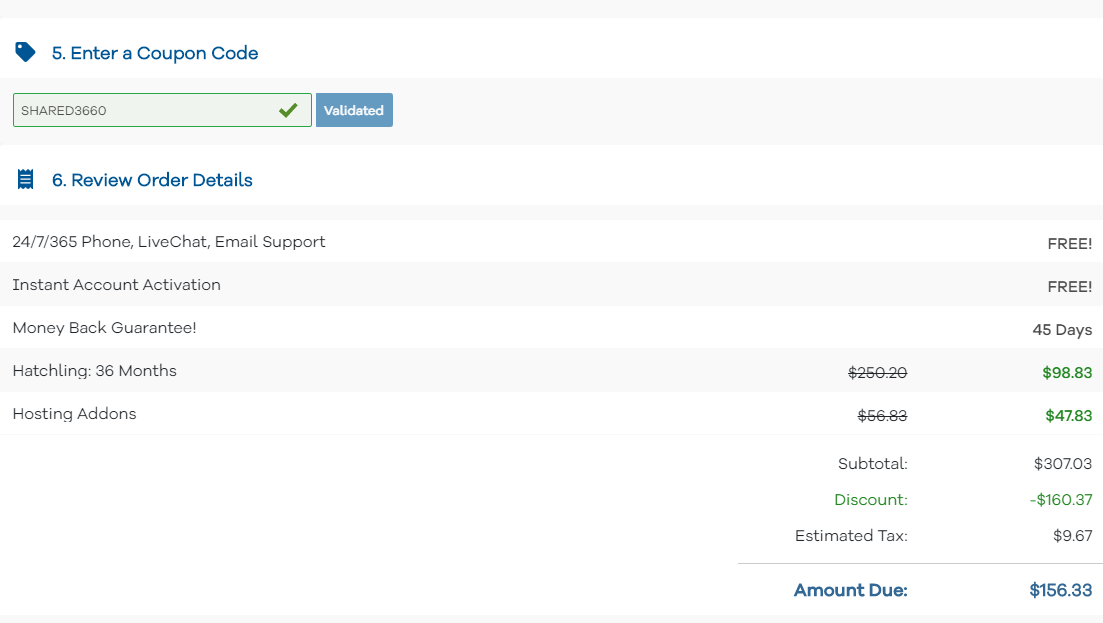
Normally, there are custom codes, but right now there is a Site Wide SALE going on. So you need to put the Code: SHARED3660. This offers the most discounted price right now! This Code will be automatically filled in. if it’s not, then write it somewhere, and fill this field manually!
After you purchase the hosting, you will get an email at the address you entered with your login credentials.
In the web browser tab, simple enter:
yourdomainname.com/cpanel
or yourdomainname.com:2083
Enter the login details sent to you via email.
Now, you can install wordpress with a single click of a button. Once your wordpress account has been activated. You will get the Login details via email for wordpress.
Once, you get these, you can go to:
yourdomainname.com/wp-admin and enter your login details. Please change your Username from Admin first thing that you do, because admin is the most common username and hackers know this!!
WordPress is extremely user friendly and offers tonnes of customization options for any website that you want to make. I frequently saw and still sometimes go to watch tutorials by WP Learning Lab. It is an awesome you-tube channel, that will take you through all the steps and even the tinniest of details about whatever you want to do with your wordpress site.
So whenever, I’m stuck or trying something new, or want to add a particular feature to my website WP-Learning Lab is my Go-to!!
I hope you get your Website up and running in no time, and have loads of success in everything you do!! If you need any help, with any of the steps, before or after starting a blog, simply contact me here or email me at alifyasinspirations@gmail.com
Additionally, you can give any feedback or ask something in the comments section below. I make sure to answer any queries as soon as I can!
Incase, you are at the bottom of this post, and don’t want to back up again to access the Hostgator link, you can go to the Hostgator page from right here!!

Hi, I’m Alifya. I love doing fun activities with my daughter, Hussaina and write all about it here! My crazy hobbies include:
A. Binge watching Friends upto a point of memorizing it!
B. Watching Air Crash Investigations and Mega Structures on
NatGeo and
C. Reading Harry Potter for the thousandth time!!

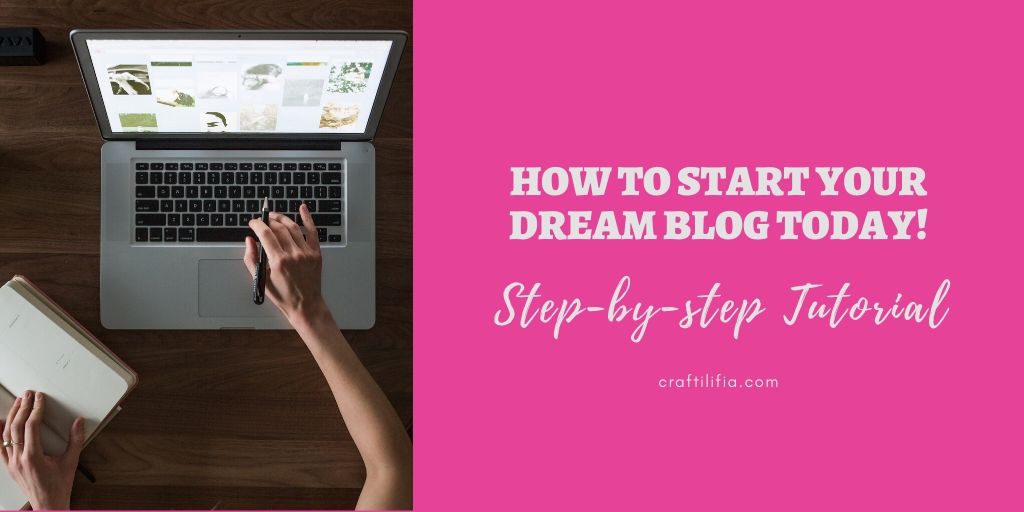
Currently it looks like WordPress is the top blogging platform out there right now. (from what I’ve read) Is that what you’re using on your blog? Bluehost is 60 off on #BlackFriday sale: https://bit.ly/3DollarHost
Good article. I am experiencing many of these issues as well..