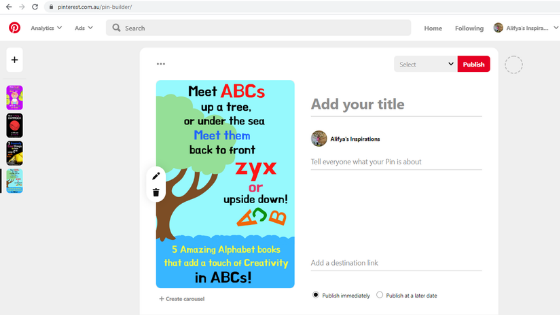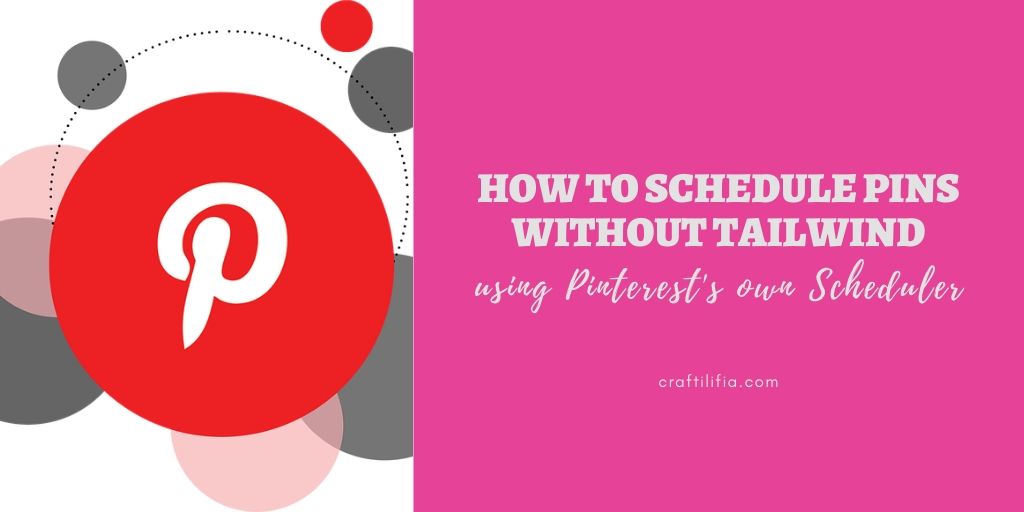Did You Know you can schedule Upto 30 pins on pinterest without using Tailwind??
I know Tailwind is all the rave right now. I agree. Its a great tool. A great automation tool that saves a huge amount of time.
But Did you know that you can schedule 30 pins (yes 30) with Date and Time for up to two weeks in advance, using the Pinterest Native Scheduler??
If you did, then good for you! Because the minute I found out about this, I was over the moon!
The thing is, that if you have been using pinterest mobile app for android, you will likely never find out about it. Because this scheduler is available on desktop and iOS.
This is how you will be able to schedule upto 30 pins on desktop:
Scheduling Pins on Pinterest:
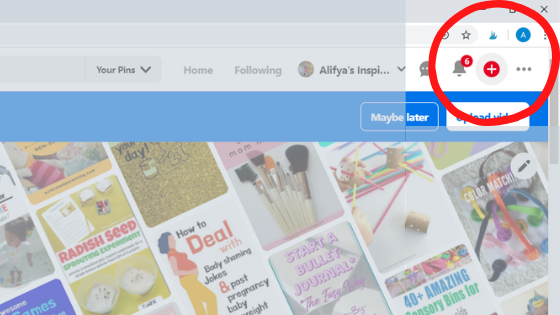
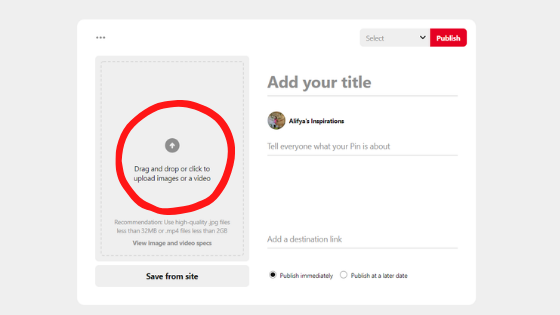
Add the title and description like you would normally do, add your link and choose the board that you want to publish it to. At the bottom, you can choose between publish immediately and publish at a later date.
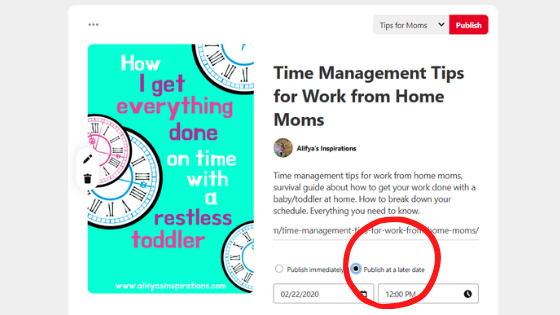
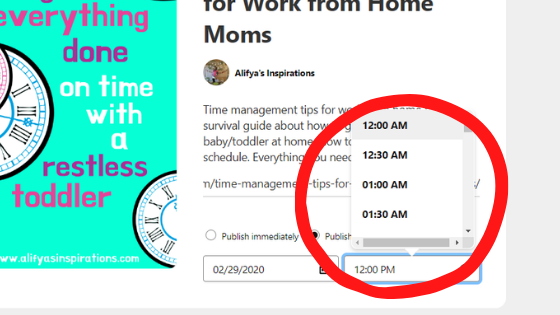
Scheduling Multiple Pins:
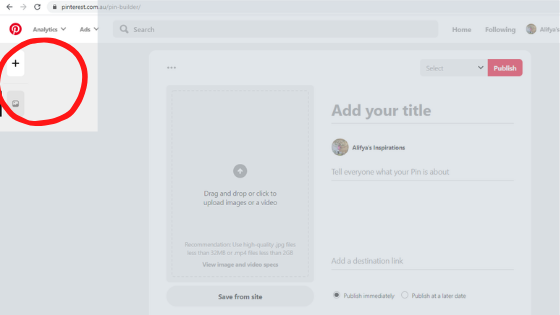
Then quickly drag and drop your pins in the similar manner as above. If you see the screenshot below, you’ll see 4 of my pins on the left bar. Now I need to manually select each pin. Write title, descriptions, links, select board and publish!
In this manner, you can schedule pins for different times of the day.